This article is just a check list for you to do as a streamer before you click that "Go Live" button. Not everything may pertain to you and your stream, but might be something to know about as you continue to improve your stream. You should give yourself time to go through these items as you may need more than 2 minutes before a stream.
Basics
Updated software - Make sure to update any software that you need to stream and do what you are streaming. Streaming software, chat bot, games, software you will be using, etc.
Hardware - Anything that you need to make sure works physically you should double check still works. Mouse, keyboard, controller, headset, VR system, etc.
Microphone check one, two - Make sure your microphone is positioned where you want and that your stream software can get input.
Sound Check - Make sure that anything that should make a sound on stream does and what shouldn't, doesn't. Streaming a game and not having any sound from it may make for an interesting cut scene for you and leave your viewers in the dark.
Camera, Lights... - Make sure the streaming software is showing your camera. If you have any lights to turn on for the camera to better see you, make sure to turn them on.
Fashion - If there is some part of your stream that you need to wear, double check that you are wearing it or have it ready. Make sure what you are wearing is not going to break Twitch's Terms of Service.
Alerts and Categories - Make sure to log into your dashboard and change the stream title, stream category (game), tags, and the notification that followers will receive once you go live.
What is that behind you? - Make sure to review your surroundings and what the camera may be able to see, if it goes against Twitch's Terms of Service, you don't want it to be behind you or in view of the camera.
What we looking at? - If you are playing a game or viewing your desktop, make sure the software can see it. You don't want to go live and then sit there having to configure the stream software to capture the new game you are playing.
Personal Information - This covers both what is on your computer via the streaming software's capture settings (games, desktop, etc.) as well as what your camera sees. You don't want to stream something that you should keep personal!!!
Unique Checks
Green Screen - Make sure that your camera is correctly filtering out your green screen (or other chroma key). You also should make sure the part that should be visible are not partially missing/foggy.
Microphone check three, four - Double check that the microphone sounds good and that your filters are working to the way you want your voice to sound. If things have mode around in the room you stream, or it is a different room altogether, your filters probably will need some work as well.
Sound Check Part 2 - Double check that all the sounds from your sound sources are at levels you expect them to be. You don't want to blast your viewers ears all of a sudden because one sound input is way higher than the others.
I am the Key Master - If you have something that requires your Twitch API key/oauth, it usually requires a refresh every 30 days. Make sure that what needs the Twitch API key/oauth has an up to date version or go and refresh it.
Instant Replay - Some streaming software may allow you to do instant replays, make sure they are working by starting a recorded session and seeing that the replay works as you expect it.
Browse sources - If you need to refresh any browser sources for your overlay or bring any up in the background, double check that they are all live and working.
Perfect Plan - If you have things you plan to talk about, or a schedule of things to do when, review it all to see if there needs to be any last minute changes.
Drop a link - Prep any type of social media blasts or things you need to do manually to get your stream out there to the world.
Got the time? - If you use any types of timers, or software to track the time of speed runs, test that they are working and show up on screen.
What scene is it? - Make sure all the scenes you have are setup they way you would like them and that you can easily access them .You also may have a custom transition, so make sure any custom transitions are working as well.
Keyboard shortcuts, Macros, Stream Deck - Make sure that when you press a button for a keyboard shortcut, macro, or item on a stream deck, that it does what you expect it to do. Sometimes these things could stop working and need to be re-setup.
Hopefully this helps you double or triple check all the things you need to do before going live. If there are other things that should be added to the list, feel free to reach out to me so that I can get it added!
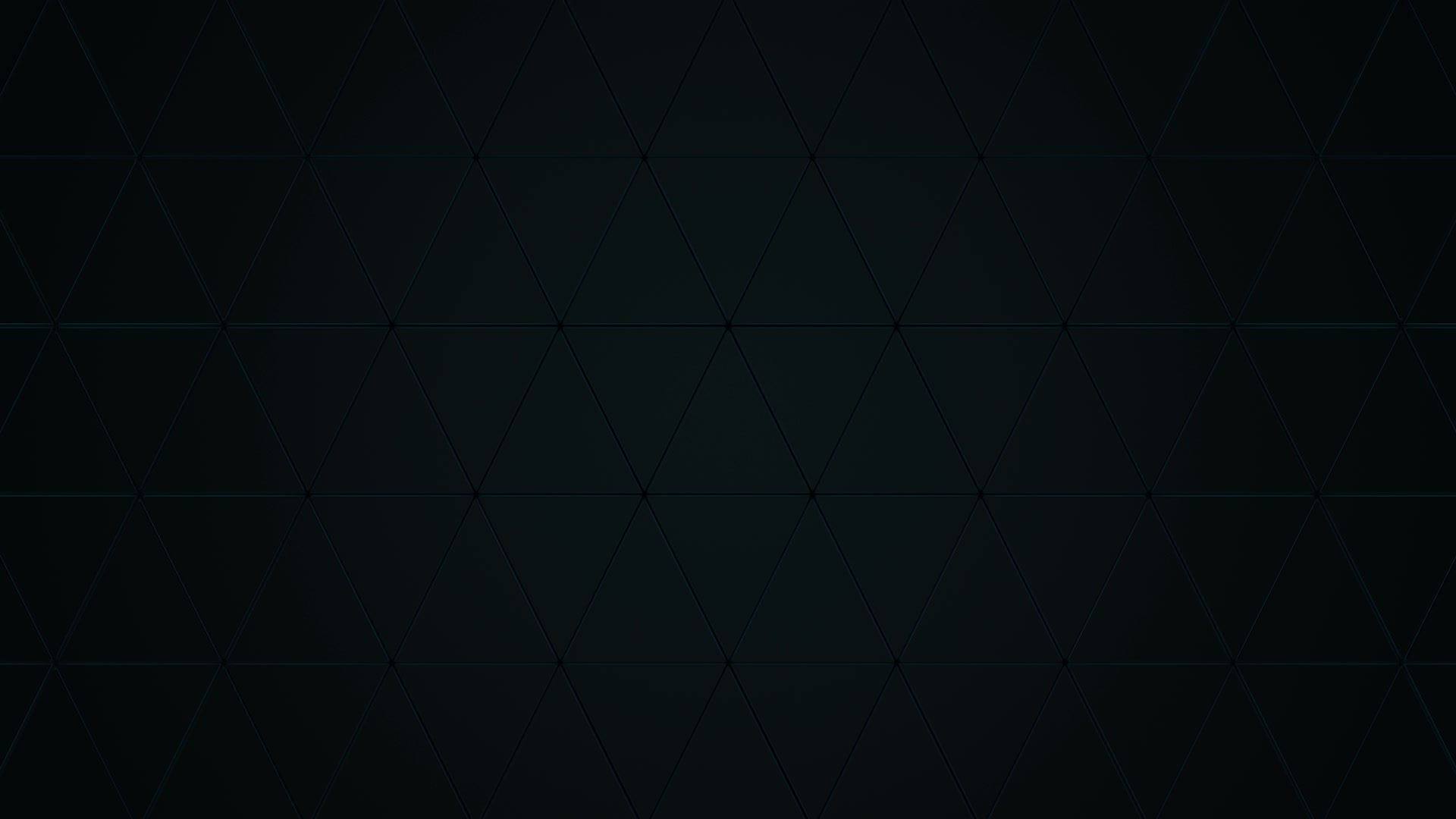

Commenti